
Hello Guys,..
In this post we are telling you some problems by which you cannot connect to your remote PC. We in this post has covered approx all errors solutions which stops you to connect to a remote PC.
PROBLEM 1
The remote PC cannot be found.
If you see this type of error, try to connect to your server 2-3 times, if then also not works then talk to the system admin of the remote PC to make sure you have the right PC name, and then check to see if you entered the name correctly. If you still can’t connect, try entering the IP address of the remote PC instead of the PC name.
Example – xyz.rdparena.com (PC Name) to 11.22.33.44 (IP address)
PROBLEM 2
There is a problem with this network.
This fault is mainly because of your own system network. Be sure that your router is turned on (home networks only), the Ethernet cable is plugged into your network adapter (wired networks only), your PC’s wireless switch is turned on (laptops on wireless networks only),your network adapter is working. If the problem keeps happening then try to run “troubleshoot problems”. If then also problem not solves then contact the person who set up your network.
PROBLEM 3
The RDP port might be blocked by a firewall on either your local or remote server.
To allow RDP through Windows Firewall, follow these steps on your or server’s PC:
Open Windows Firewall from control panel,
Tap or click Allow an app or feature through Windows Firewall .
Tap or click Change settings. Administrator permission required You might be asked for an admin password or to confirm your choice.
Under Allowed apps and features, select Remote Desktop, and then tap or click OK.
If you’re using a different firewall, make sure the port for Remote Desktop (usually 3389) is open.
PROBLEM 4
The remote PC might be turned off.
You cannot connect to a server PC that’s turned off, asleep, or hibernating, so if the remote PC has supports hibernation, make sure the settings for sleep and hibernation on the remote PC are set to Never or simply say turned off.

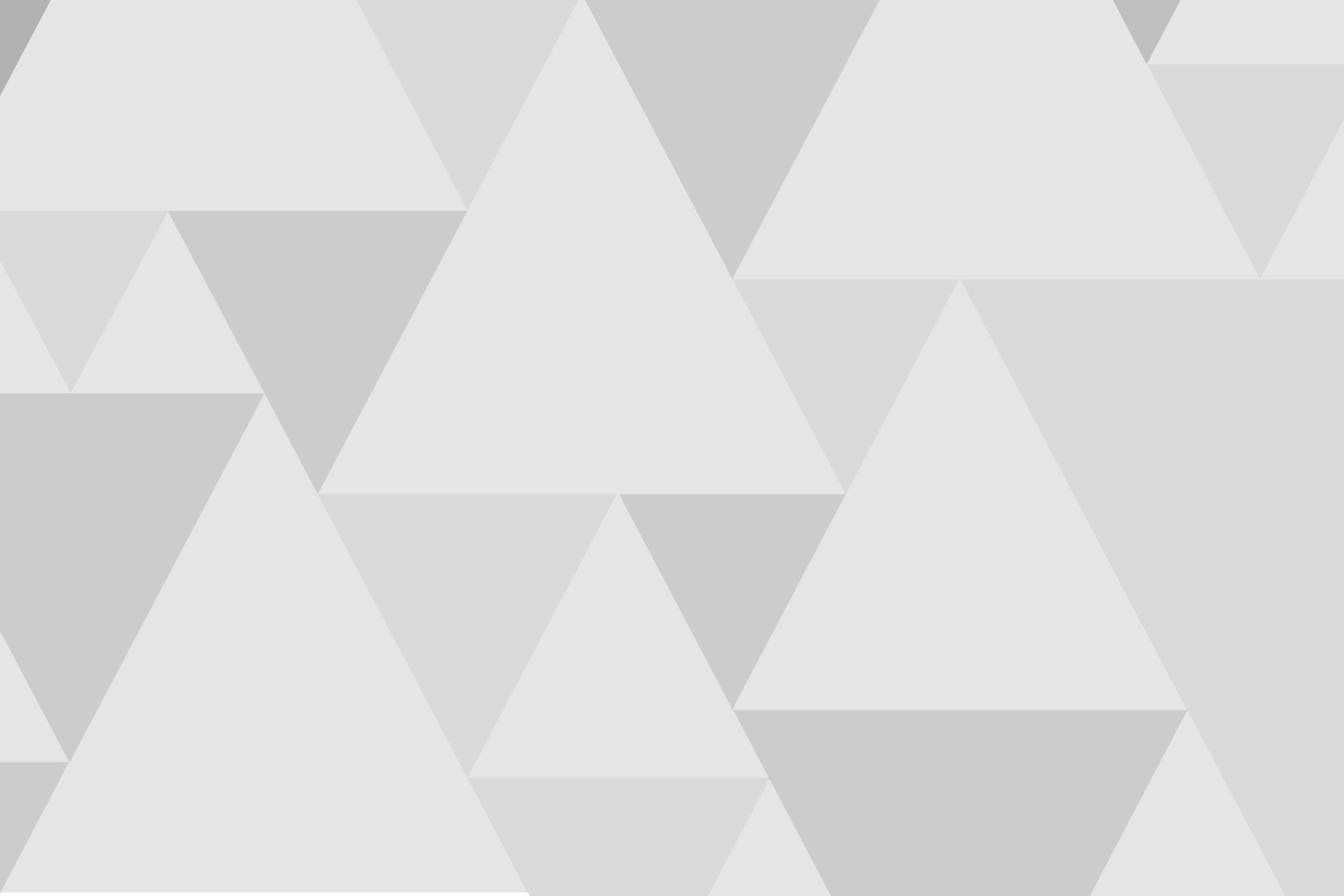
Add comment