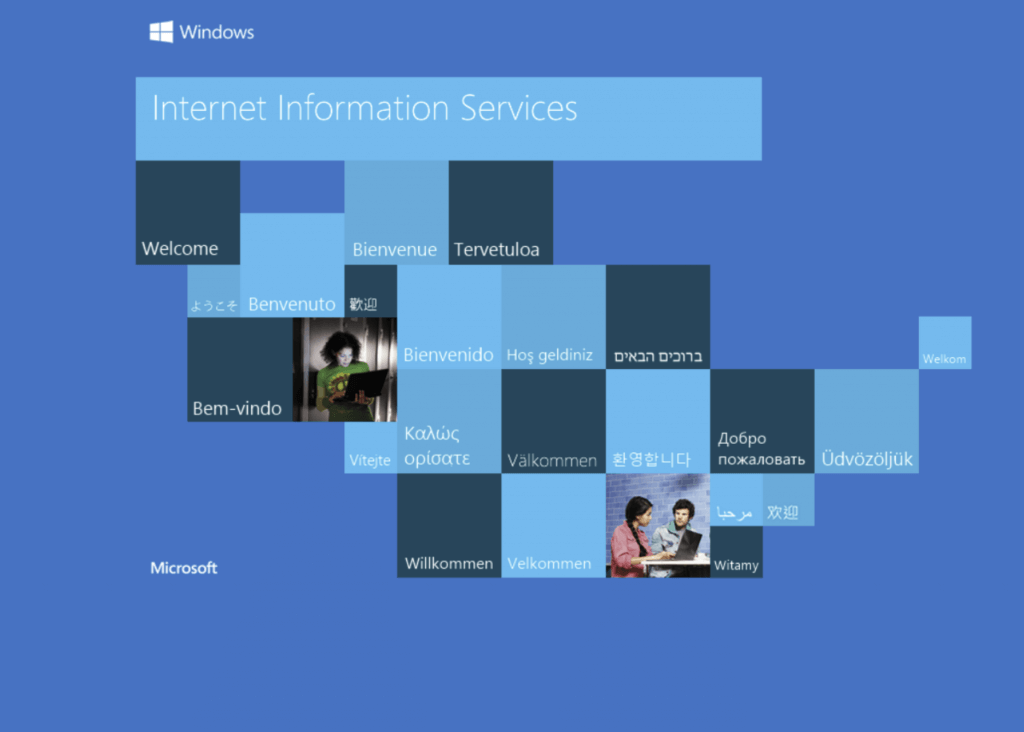
Internet Information Services of IIS role in windows server can get easily corrupted and when this happens even removal of the role doesn’t help.
There exist a very simple way through which you can completely remove IIS from your server, making it as good as it was never installed.
Follow the below steps to completely remove IIS
- Step 1 : Open cmd as Administrator
- Step 2 : Type below command hit enter
start /w pkgmgr /uu:IIS-WebServerRole;IIS-WebServerManagementTools;IIS-IIS6ManagementCompatibility;IIS-Metabase;IIS-WMICompatibility;IIS-ManagementConsole;IIS-ManagementScriptingTools;IIS-WebServer;IIS-CommonHttpFeatures;IIS-StaticContent;IIS-DefaultDocument;IIS-DirectoryBrowsing;IIS-HttpErrors;IIS-HttpRedirect;IIS-ApplicationDevelopment;IIS-ASP;IIS-ASPNET;IIS-ISAPIExtensions;IIS-ISAPIFilter;IIS-NetFxExtensibility;IIS-ServerSideIncludes;IIS-HealthAndDiagnostics;IIS-HttpLogging;IIS-HttpTracing;IIS-LoggingLibraries;IIS-RequestMonitor;IIS-Performance;IIS-HttpCompressionStatic;IIS-Security;IIS-RequestFiltering;IIS-WindowsAuthentication;WAS-WindowsActivationService;WAS-ProcessModel;WAS-NetFxEnvironment;WAS-ConfigurationAPI
- Step 3 : When asked click “Yes” to proceed with removal and restart the server.
- Step 4 : Delete the below folders manually after restart
C:\Windows\system32\inetsvr\
C:\inetpub\
C:\Windows\iis7.log
C:\Program Files\PHP
C:\Program Files\MySQL
C:\ProgramData\MySQL
Step 5 : Restart the server
That’s all, IIS should be completely removed. You are free to install it again and configure it.




Add comment