
Hello Guys,
In this article we are showing a nice tutorial for change time zone in your servers, it’s pretty easy and can be done without expertise knowledge.
Just follow below steps properly.
Step 1
Right click on time and date shown in right side down corner.
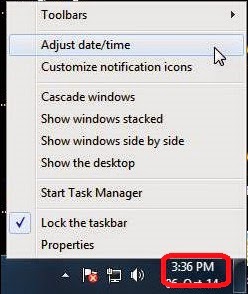
Step 2
Select Adjust date/time Option from the opened toolbar.
Step 3
After that you will get all time and date settings under one hood. Form opened box select Change time zone…
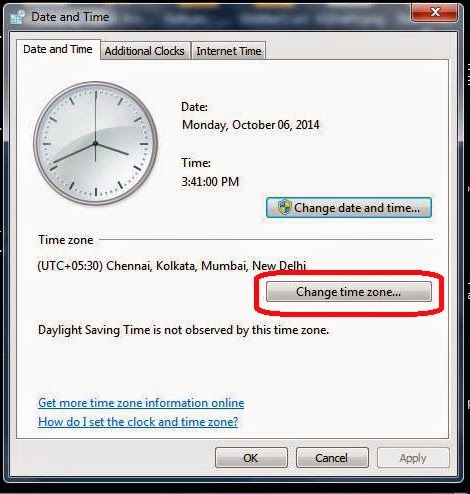
Step 4
After selecting “change time zone..” you will see another box opens “set the time zone” , in that choose your zone you are comfortable from dropbox.
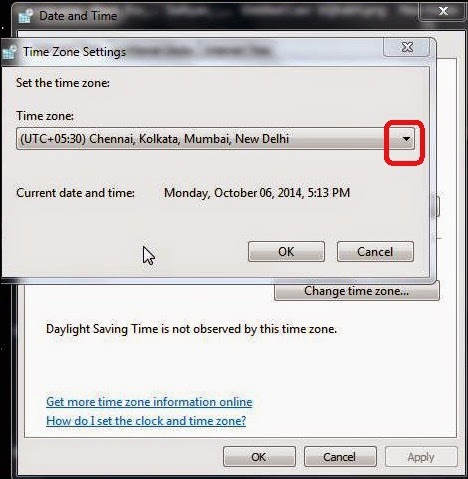
Step 5
Click “Ok”
Hope you liked this article. Any issue or fault you are facing then feel free to Contact Us !!
We are here to help you




Add comment