
Hi Guys,..
In this article we are representing how to change the listening Port for an RDP. Changing the listening port for an RDP actually has a advantage particularly if you are remoting in from behind a firewall. Now in this modern era a lot of public firewalls block most ports except for those used for email and internet access, using the default settings for RDP will not work on them. As long as you are not remoting into a machine that is serving secure sites, you can change the listening port to 443 and access your machine from almost anywhere. Just follow below instructions to change port:-
Step 1.
Open “Regedit”, by opening “run” from start and then entering “regedit.exe“
Step 2.
After opening regedit, open the exact path as shown below.
HKEY_LOCAL_MACHINESYSTEMCurrentControlSetControlTerminal ServerWinStationsRDP-Tcp.
Step 3.
Find the “dword” value named “PortNumber“.
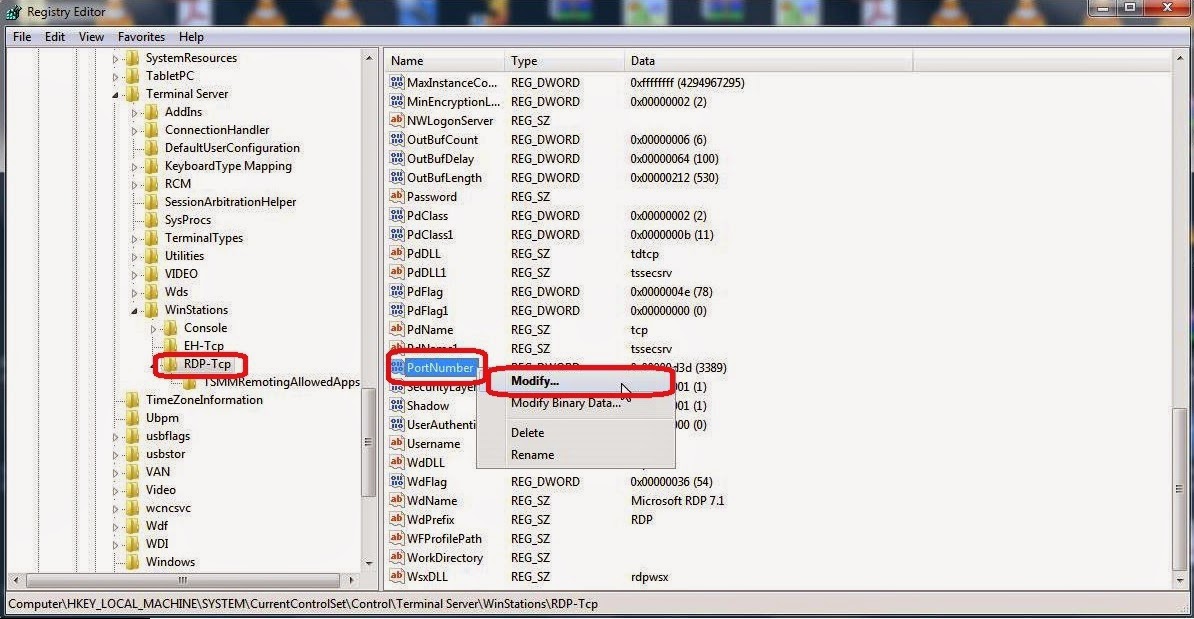
Step 4.
Change the value to “443″.
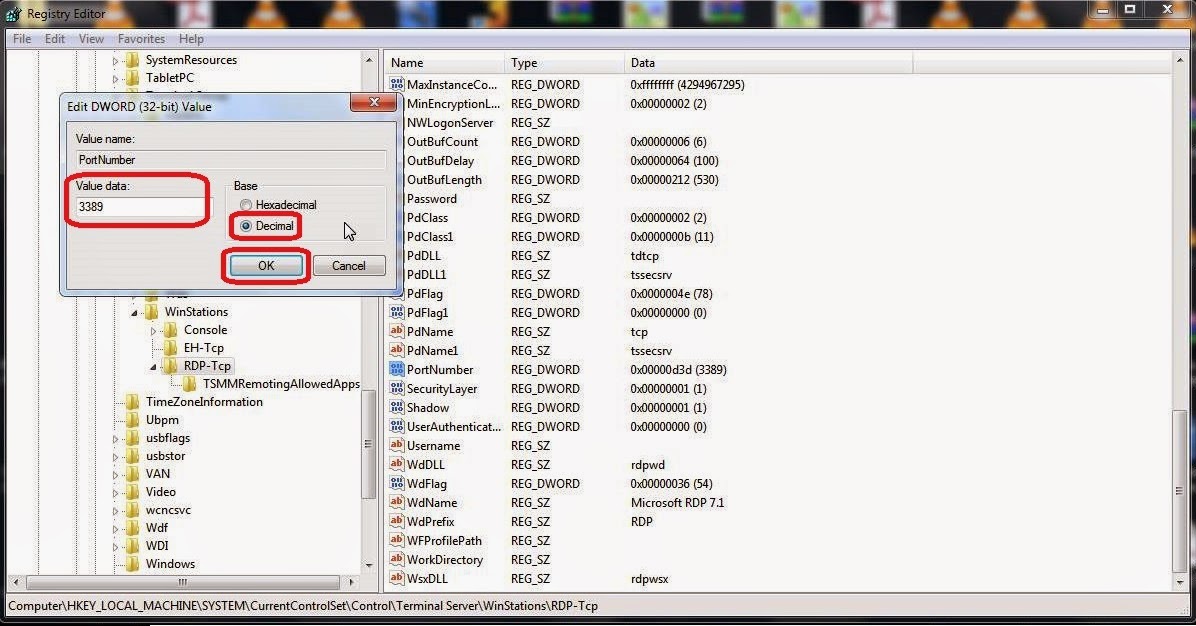
Step 5.
Close Regedit and reboot your system .
To connect, open the remote client and type in the “hostname” or “address” followed by :443.
Example
Ip Address 11:22:33:44:443
Hostname rdparena.com:443




Add comment