
Add any Application to the Windows Desktop Right-Click Menu.
We have seen that many people who wants to open a programme file by just a right click and without putting extra efforts !. So in this below tutorial we will show the easiest process of adding any application that you wants to add in right click list.
We here in this tutorial are taking example of a notepad, yes, we are adding a notepad shortcut to our right click context menu. ( You can add any other thing ).
Step 1
Click of start menu then “run“
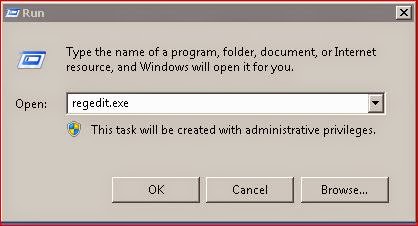
Step 2
Type “regedit.exe” and press enter key.
Step 3
After opening regedit, open the exact path as shown below.
HKEY_CLASSES_ROOTDirectoryBackgroundshell
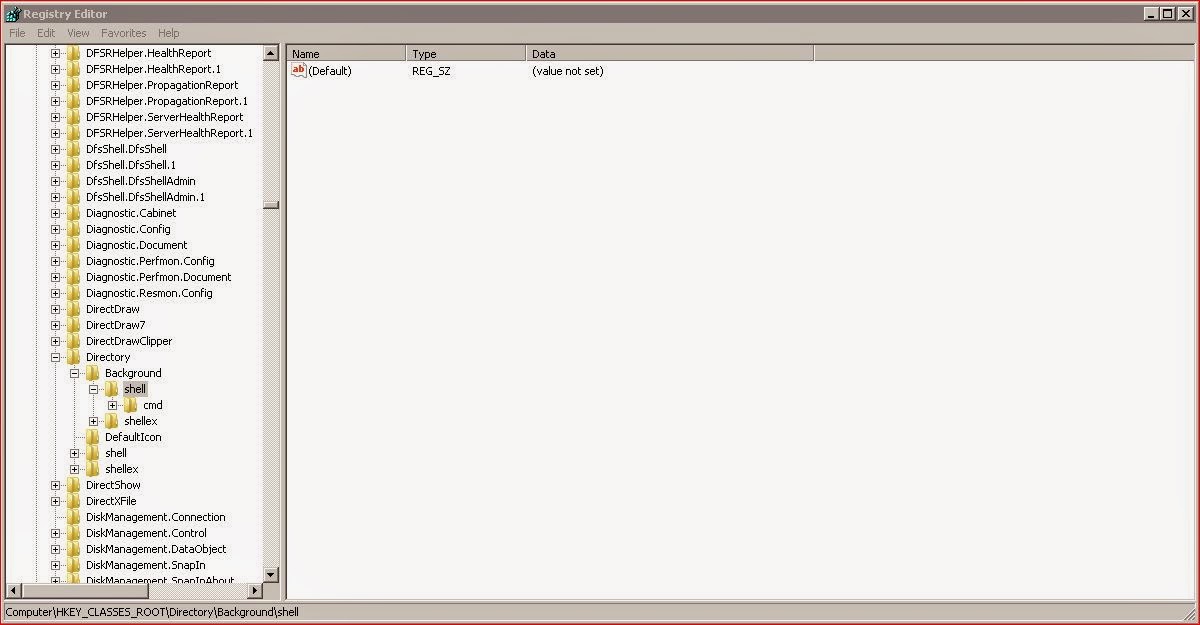
Step 4
Now you need to create a new key, you can do this by right clicking on shell folder.
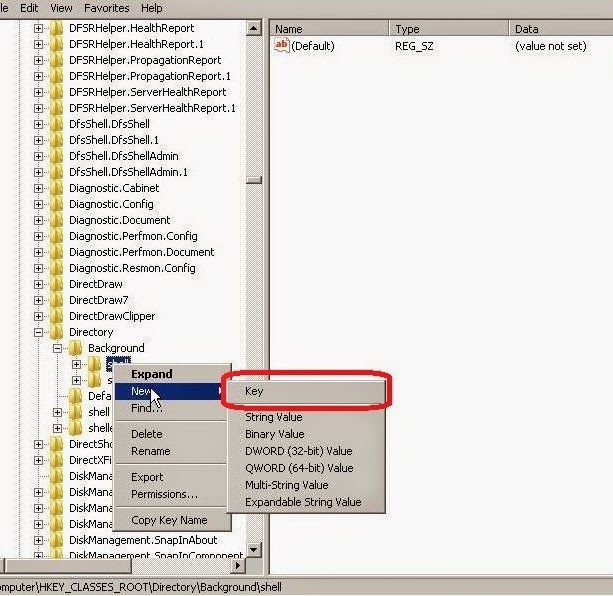
Step 5
Give the key a name which you want to like to see on right click menu, we are entering “Notepad“.
Step 6
After creating a new key, we have to give a command to it. For giving command type “command”
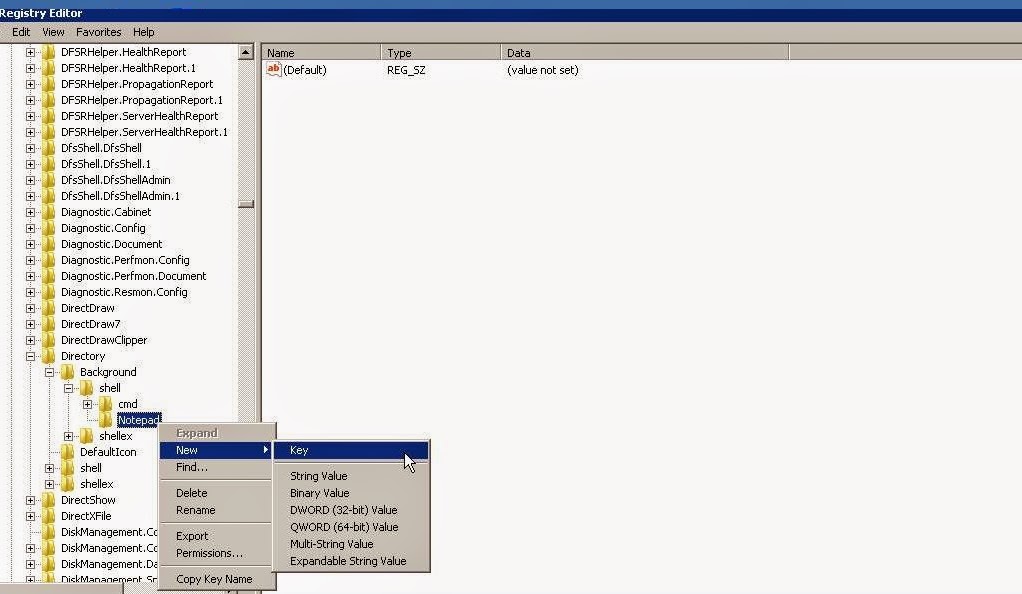
Step 7
In command, see right side there is a “Default” key,..double click on it.
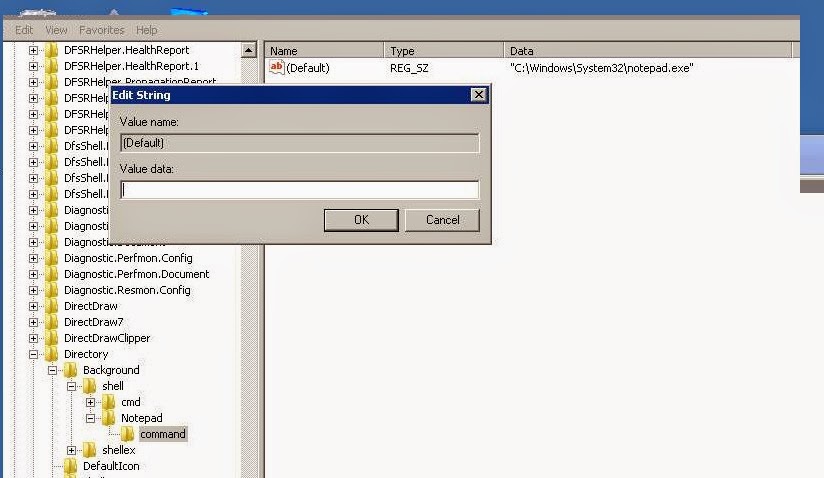
Step 8
Now you will see “Edit String” box opens,..in that enter Value Data.
To obtain value data we have to search the path of notepad ( according to our example ).
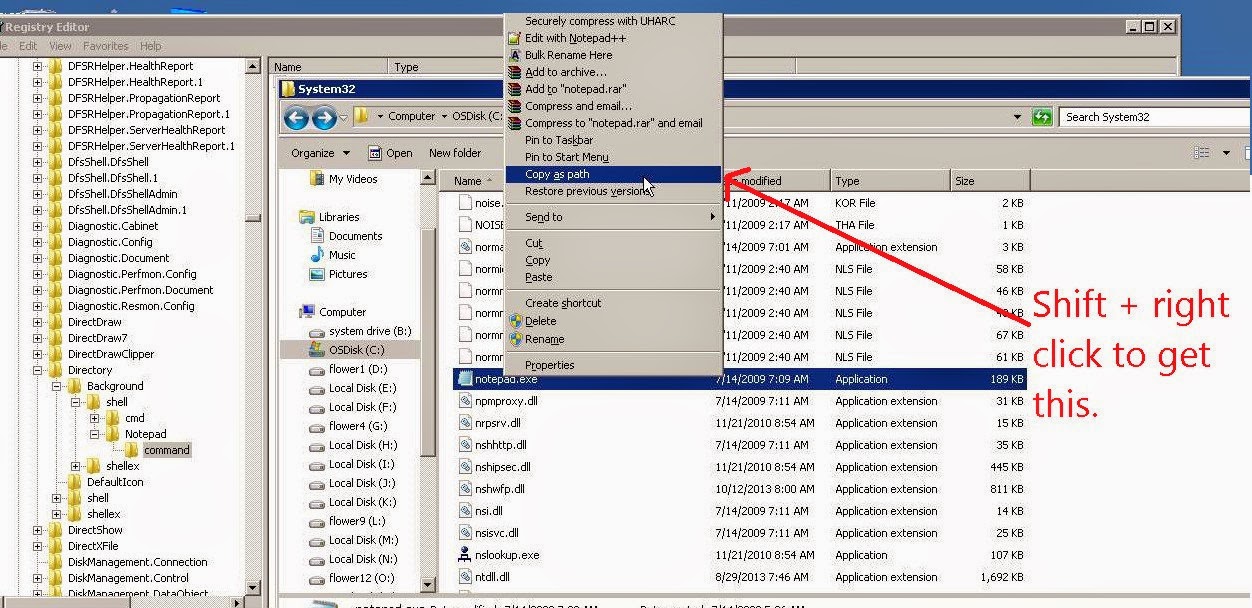




Add comment