
Set a Remote Desktop Connection to Log On Automatically
Instead of writing your username and password to connect a RDP server again and again make or say save your settings only one time for life time 🙂 . Just focus on below easy tutorial for logging an server automatically.
Step 1
Open “Run” From Start menu and type “mstsc.exe“, then click ok.
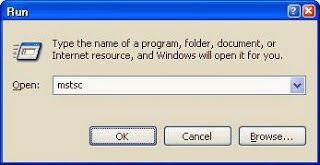
Step 2
Now you will get Remote Desktop Connection Box,.In that click on options button left below side.
Step 3
Now enter the name of remote desktop you want to connect with and tick “Allow me to save credentials” box, then click connect button.
Step 4
Now you will be asked to enter your credentials, enter your correct user id and a pass, be sure that “Remember my credentials” box is ticked then click ok.




Add comment