
Hello Guys,
Hyper-V is a hybrid hypervisor, which is installed from OS (via Windows wizard of adding roles). However, during installation it redesigns the OS architecture and becomes just like a next layer on the physical hardware. In this article we will gonna show you how to install Hyper-V on their Windows Server 2008 R2. Kindly follow the below instructions carefully !
Step 1
Step one is easy, just open or say launch “server manager” from start menu.
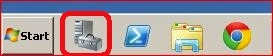
Step 2
After you open server manager, right click on “Roles” and then select “Add Roles“
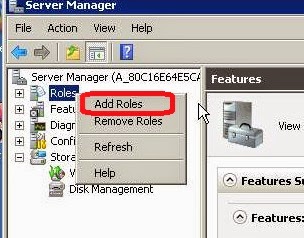
Step 3
Now you will get “Add Roles Wizard“, in that simply click “Next“
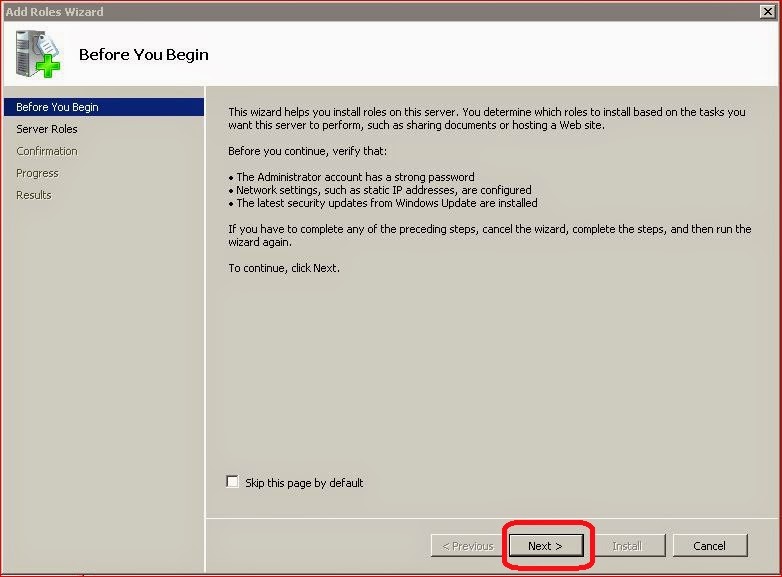
Step 4
On next step you will see “Select Server Roles“, in that choose Hyper-V.
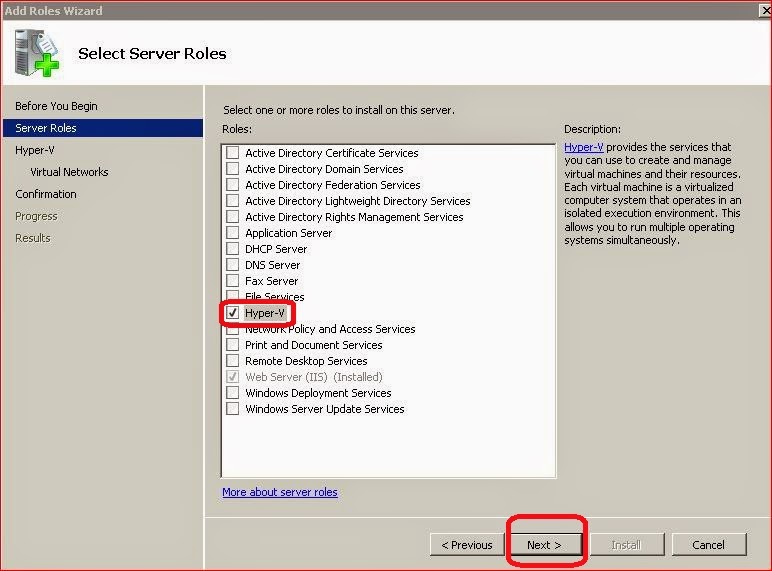
Step 5
Skip Introduction to Hyper-V, just click “Next“.
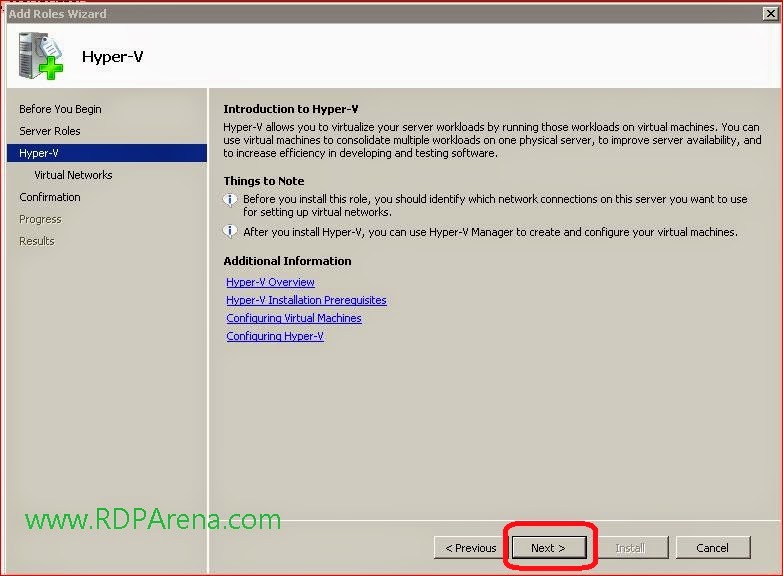
Step 6
Now you have to choose the network adapter that you want to use to create a virtual network for your virtual machines, select any one then click next.
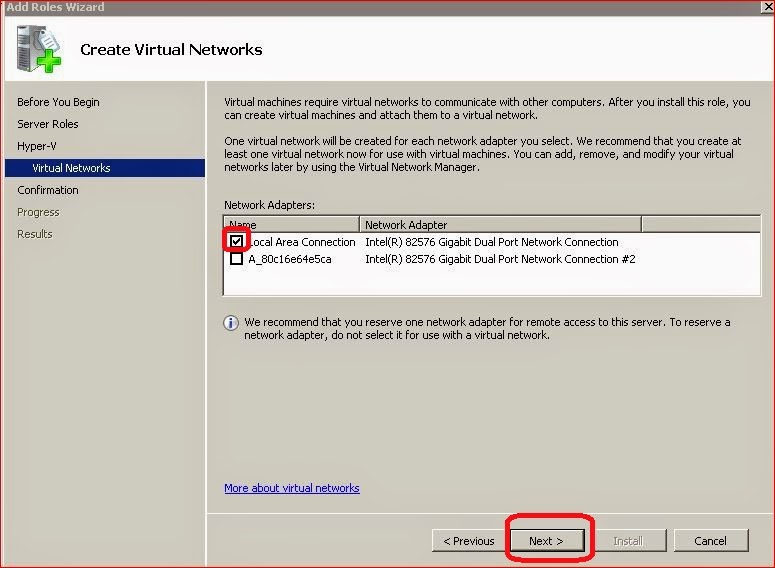
Step 7
Now you will get Installation screen, just simply click “Install” to begin installation.
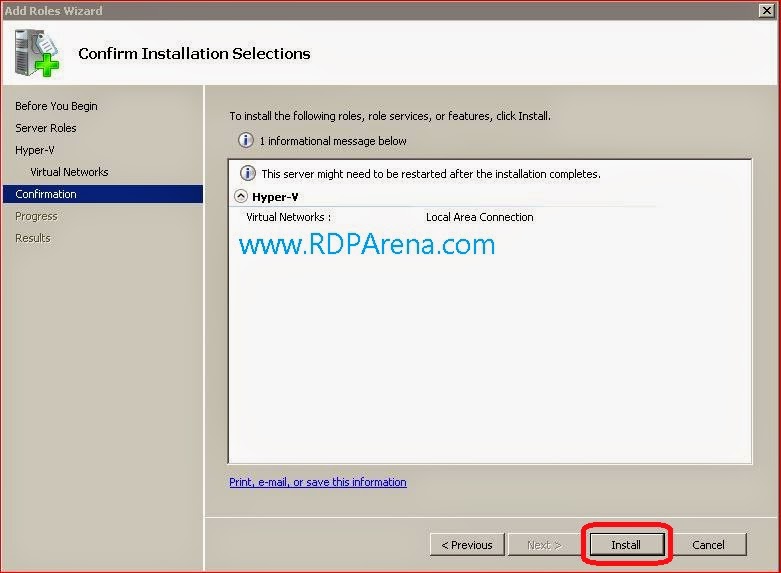
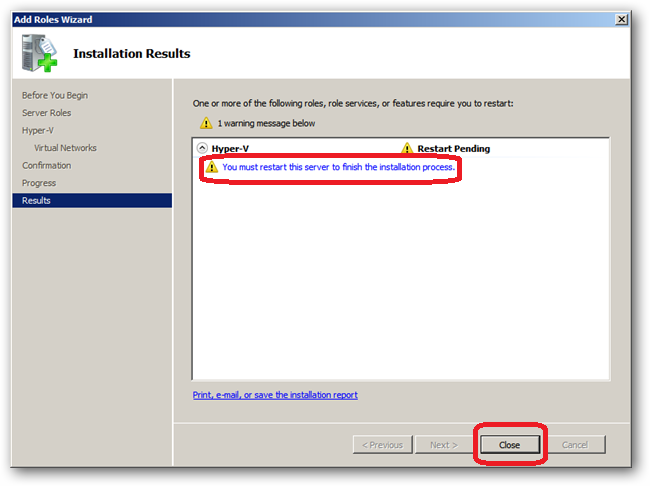




Add comment